Installation guide for AntiCaptcha plugin for Chrome, Opera, Edge from ZIP archive
Installation instructions for AntiCaptcha plugin for Google Chrome, Opera and Microsoft Edge browsers using ZIP archive with screenshots
This is one of the two possible install options for Chrome. On the page Chrome, Opera and Edge browsers you can read about all the variants and their benefits and flaws.
On this page you'll find a detailed tutorial of how to manually install AntiCaptcha plugin for your browser from unpacked ZIP archive. Such information is useful if you use Chrome, Chromium, Opera and Edge for Windows and you can't/don't want to edit Windows Registry. In this case an autoupdate feature won't work and you'll have to permanently turn on a Developer mode. In other cases it's recommended to install AntiCaptcha plugin from CRX file.
1) At first press the download link below.

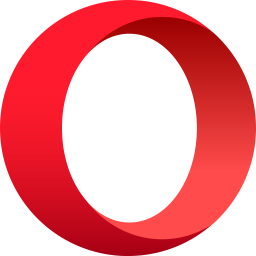
 Download latest AntiCaptcha plugin for Chrome, Opera, Edge in ZIP format
Download latest AntiCaptcha plugin for Chrome, Opera, Edge in ZIP format
![]()
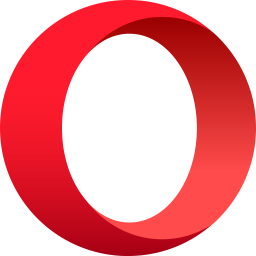
 Download latest version from a mirror web site
Download latest version from a mirror web site
Download ZIP of previous stable version (0.65)
2) After downloading we need to unzip an archive. To do so open a directory with downloaded file.
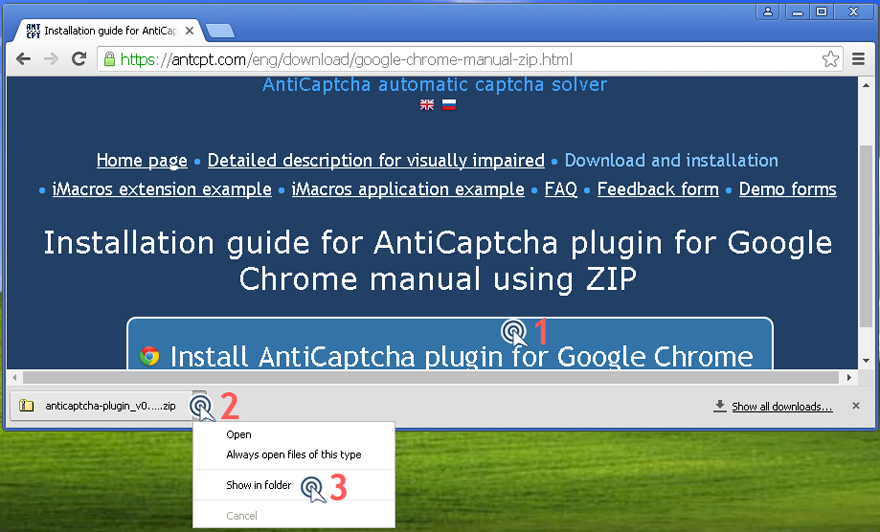
3) Click right mouse button on a ZIP file and choose "Extract All..." option and follow further instructions. After unpacking you'll see our plugin sources.
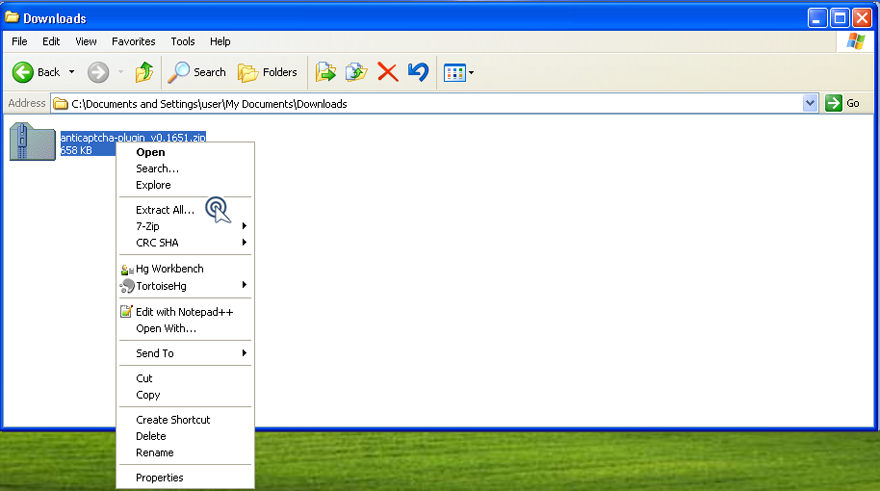
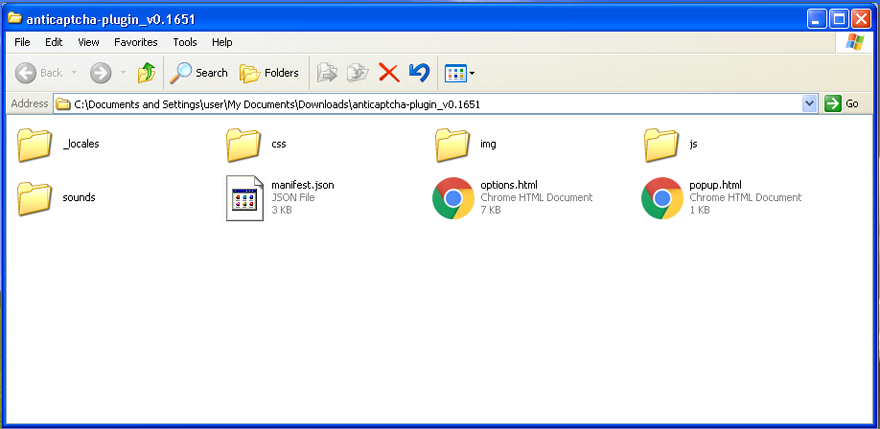
4) Please open an Extensions panel as it shown in the picture below.
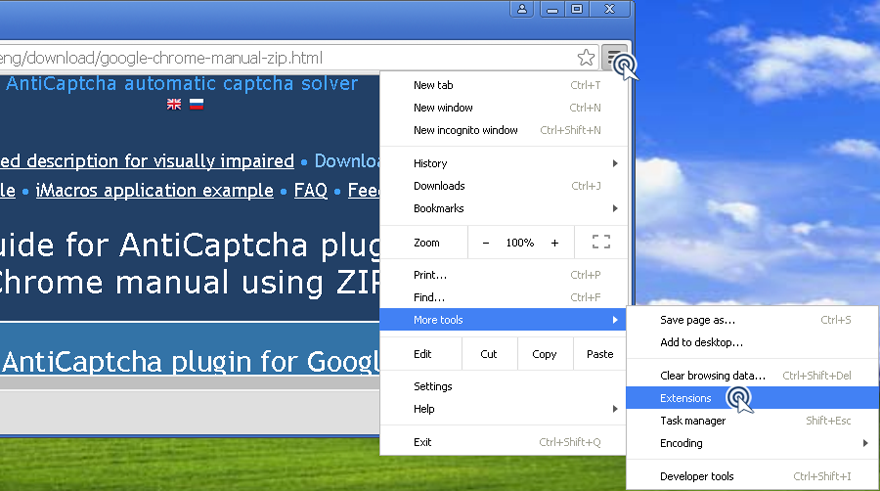
5) You have two possible ways of a AntiCaptcha plugin installing.
5a) You may drag a directory with plugin sources onto any place of an Extensions pannel.
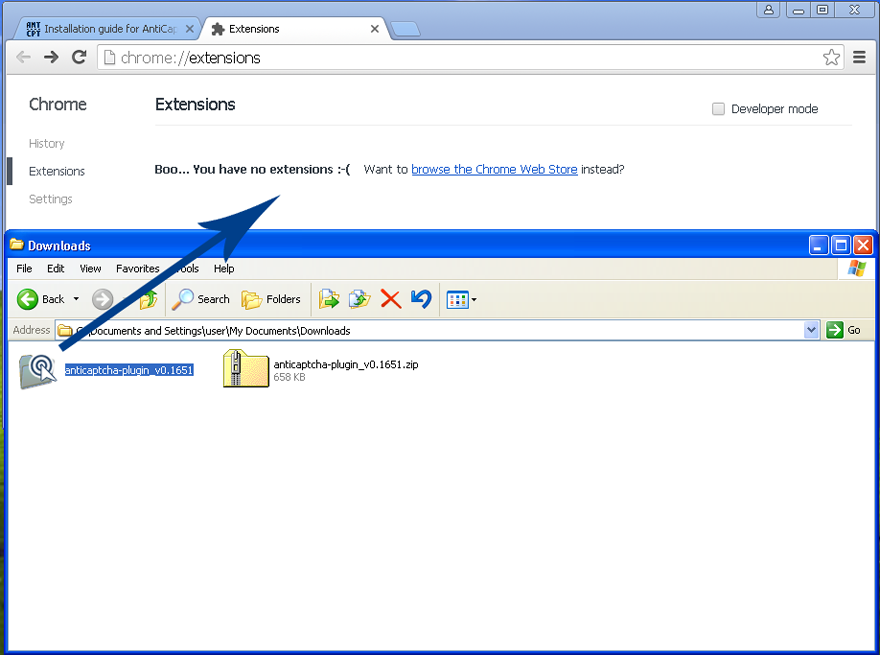
5b) Or you can enable a Developer mode and press Load unpacked extension and then select a directory with plugin files.
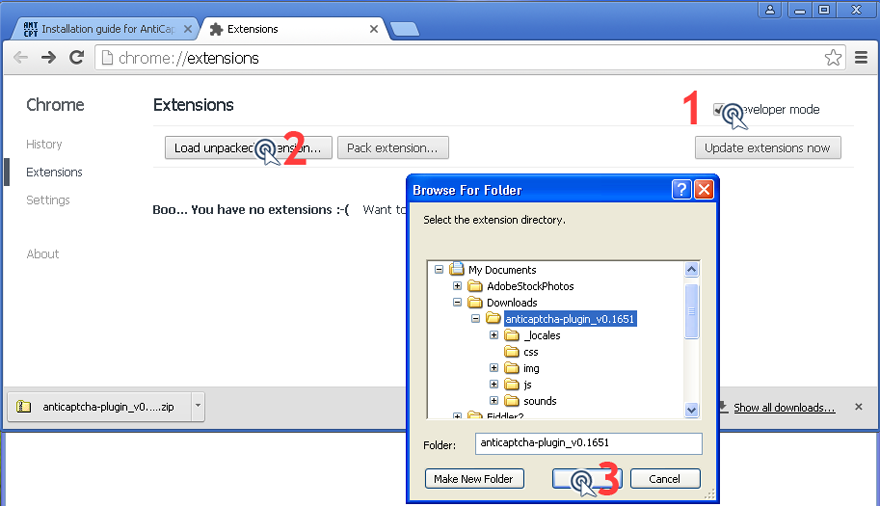
Congratulations, the plugin is successfully installed.
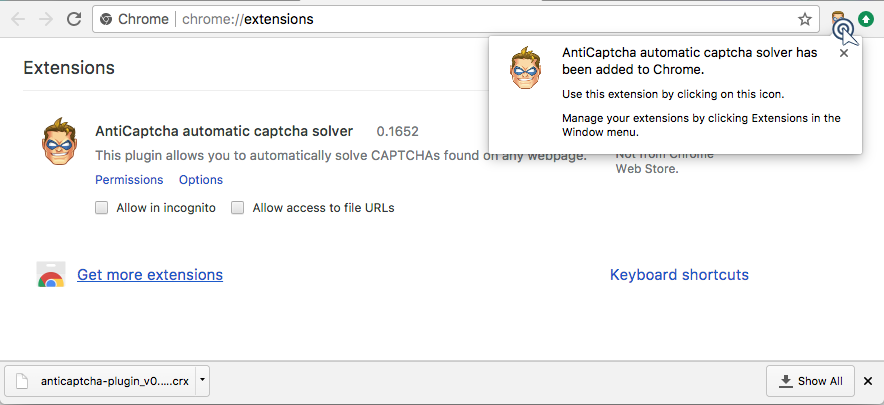
To have fifteen free CAPTCHAs you need to authorize in your browser with your Google account.
In a Settings pannel press "Sign in to Chrome" and go through the procedure of authorization.
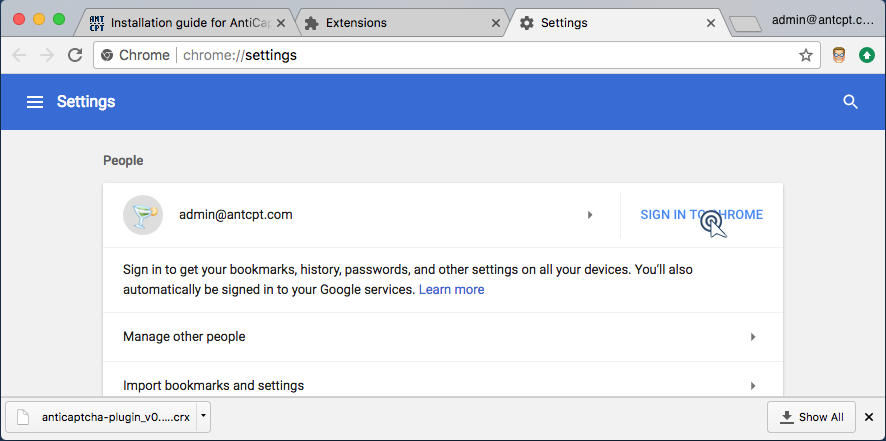
In the end of the process (or if you were already signed into the Chrome) an AntiCaptcha extension icon will show the number of free CAPTCHAs left, same information you can see if you click it.
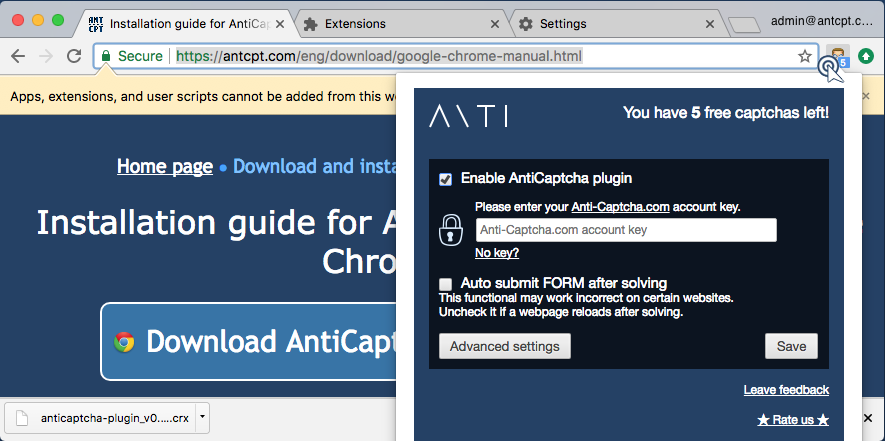
Last thing left to make it work is plugin configuring.
Click the plugin icon in top right corner (of find an "Options" link in an Extension panel for "AntiCaptcha automatic captcha solver" and click it).
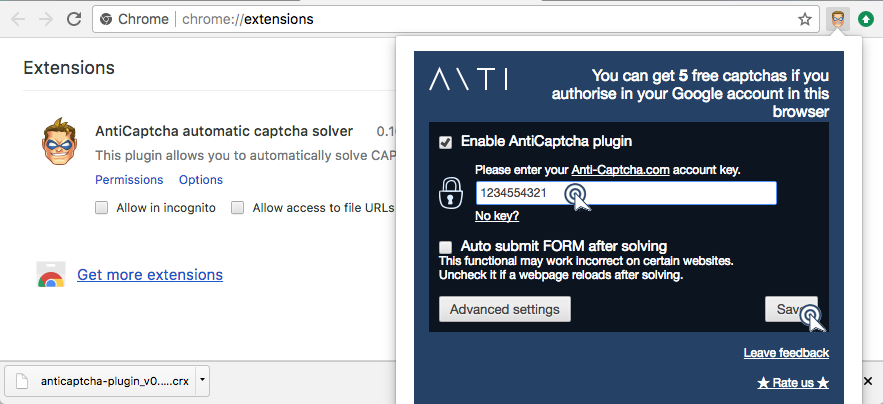
Specify your Anti-captcha.com account key next to the lock icon. And then press "Save" to confirm changes.
At that moment the plugin will validate an entered key. In case of success you'll see your balance and the plugin icon in the top right corner will become colored.
Congratulations, the plugin is successfully installed and configured, you can use it! You may need now how to use tutorial.
In case of error you can report your problem using Feedback form. Your suggestions may be sent using the same form.
