Kolotibablo Bot plugin installation for Google Chrome and Opera Browser using ZIP archive
Kolotibablo Bot plugin installation instructions for Google Chrome, Opera Browser in manual mode from ZIP archive with screenshots
This is one of the two possible Kolotibablo Bot plugin install options for Google Chrome and Opera. On the page Plugin for Windows and Linux in Google Chrome and Opera you can read about all the variants and their benefits and flaws.
On this page you'll find a detailed tutorial of how to manually install Kolotibablo bot plugin for your browser from unpacked ZIP archive. We recommend such method only if you couldn't install it from CRX file.
For the browser extension installation please follow instructions below:
1) At first press the download link below.

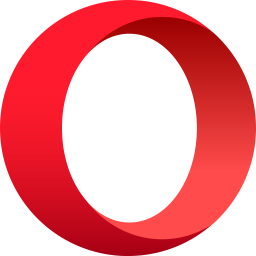 Download Kolotibablo bot plugin for Google Chrome in ZIP format
Download Kolotibablo bot plugin for Google Chrome in ZIP format
2) After downloading we need to unzip an archive. To do so open a directory with downloaded file.

3) Click right mouse button on a ZIP file and choose "Extract All..." option and follow further instructions. After unpacking you'll see our plugin sources.
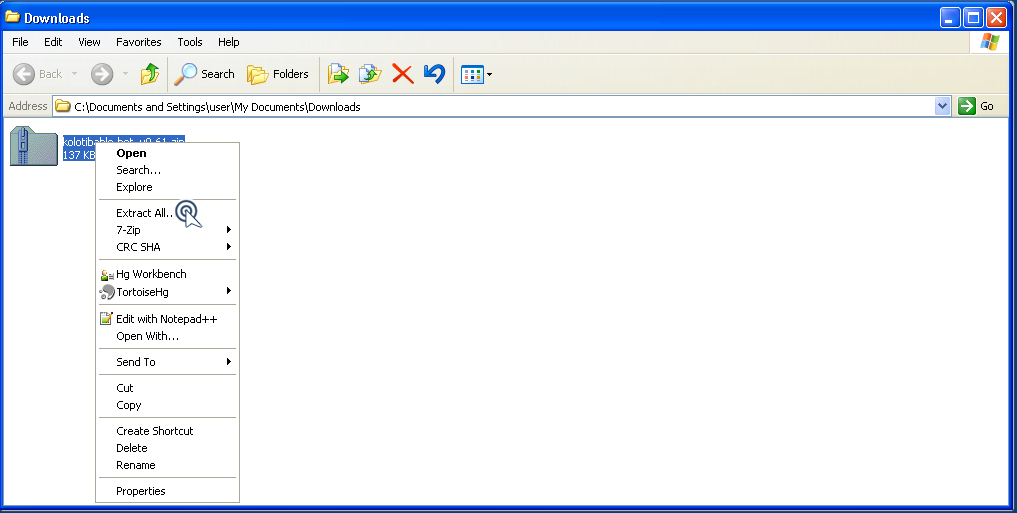
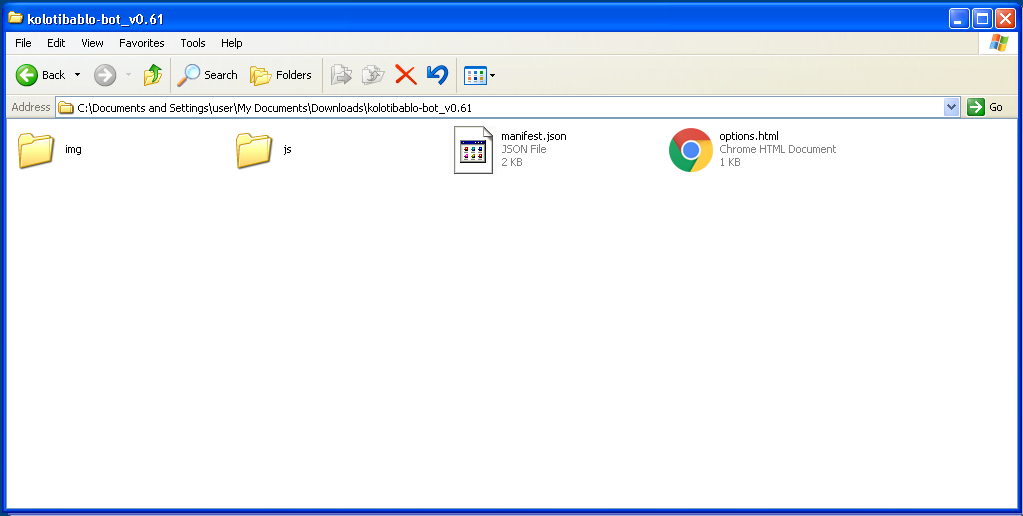
4) Please open an Extensions panel as it shown in the picture below.
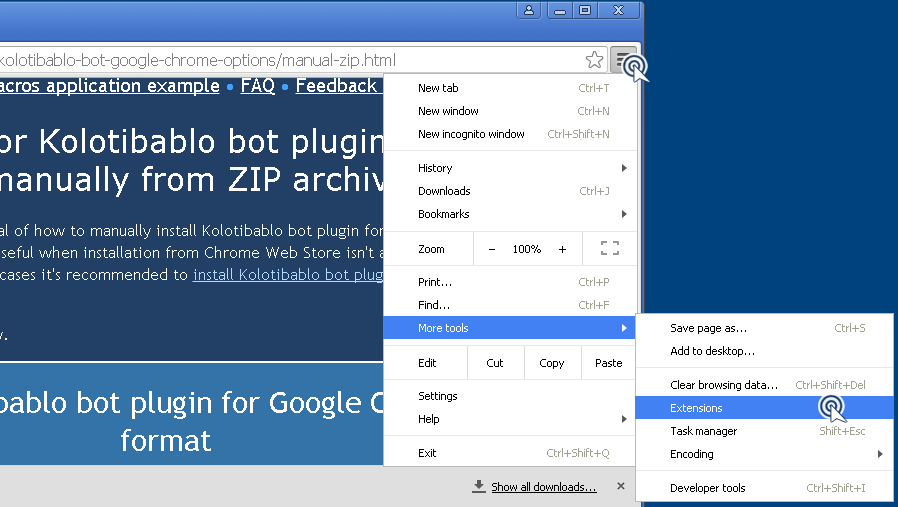
5) You have two possible ways of a Kolotibablo bot plugin installing.
5a) You may drag a directory with plugin sources onto any place of an Extensions pannel.
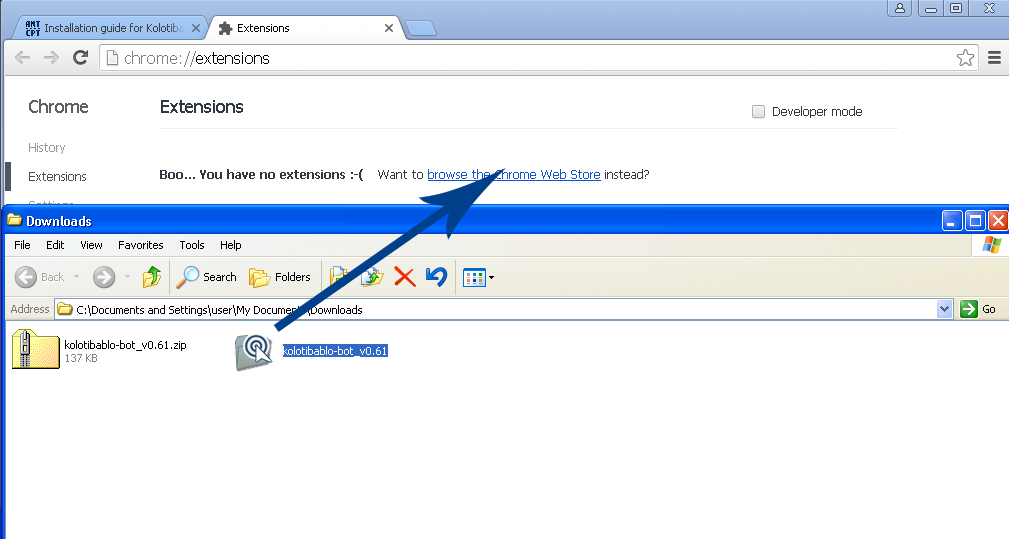
5b) Or you can enable a Developer mode and press Load unpacked extension and then select a directory with plugin files.
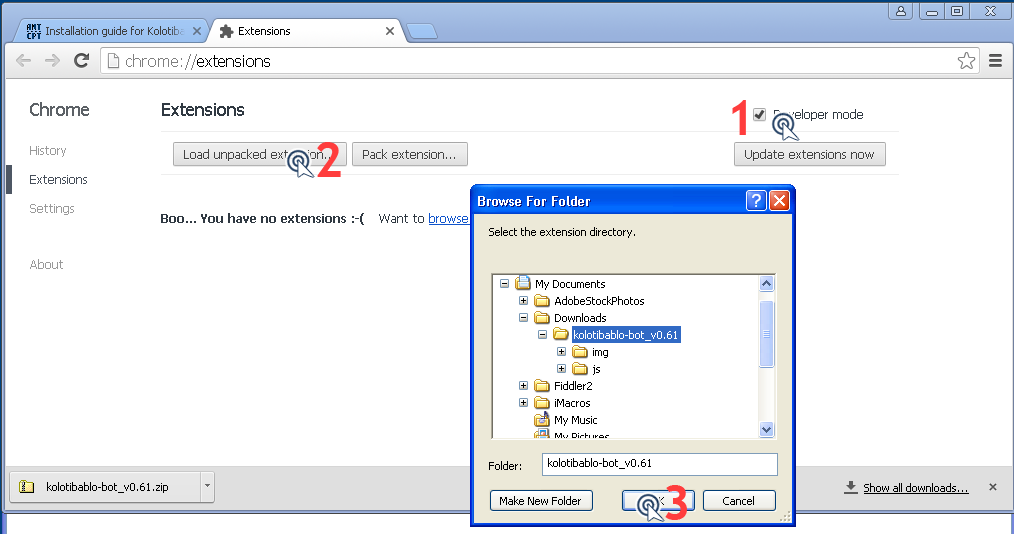
Congratulations, the plugin is successfully installed.
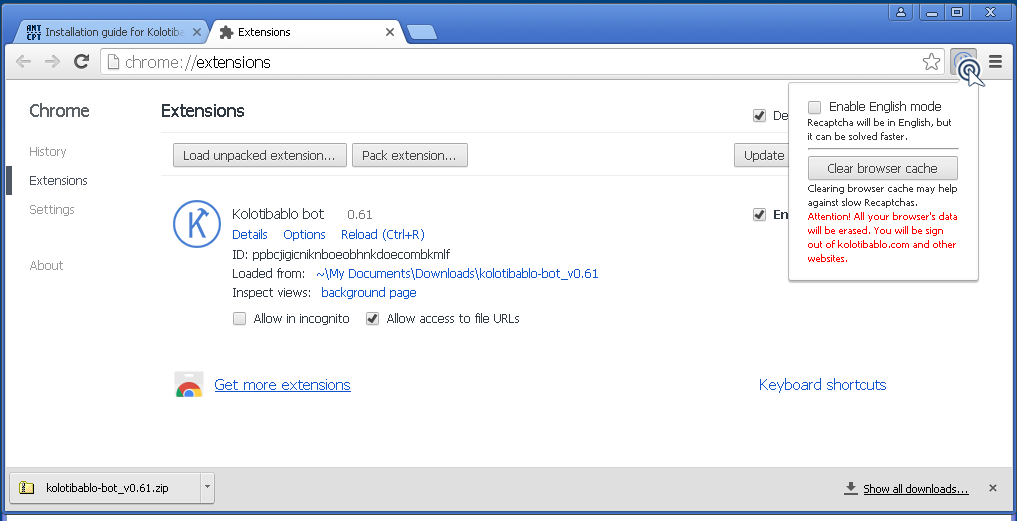
Press Kolotibablo bot icon to see options window. Usually there is no need to modify these settings.
